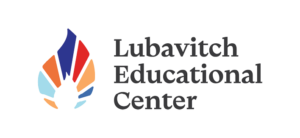Uncategorized
Looking for help? Type your search string. Minimum 4 characters are required.
Chromebook Login
The following steps are for students logged into a Chromebook with their LECFL account Click the ZOOM App that is pinned to the bottom of the screen The app will […]
Sign in your ZOOM application with LECFL Account
Please Select Your System! These are simple instructions to configure the ZOOM application to always be signed in to your LECFL account. If this device is a shared […]
Congratulations!
Click here to enter the testing room to make sure you completed the app sign-in correctly
Reset Zoom Account
Click Here to Log in to Zoom online Go to zoom.us main website click login with google (using your LECFL account) Go to your account profile (link will take you […]
Login to Google
Sign in with the LECFL Account that school provided If you need assistance locating your login info, please contact the school office for assistance.
Zoom Sign In
Steps to sign in with our SSO (Single Sign-On) Click “Sign In” Select “Sign in with SSO” Add “LECFL” to the SSO URL